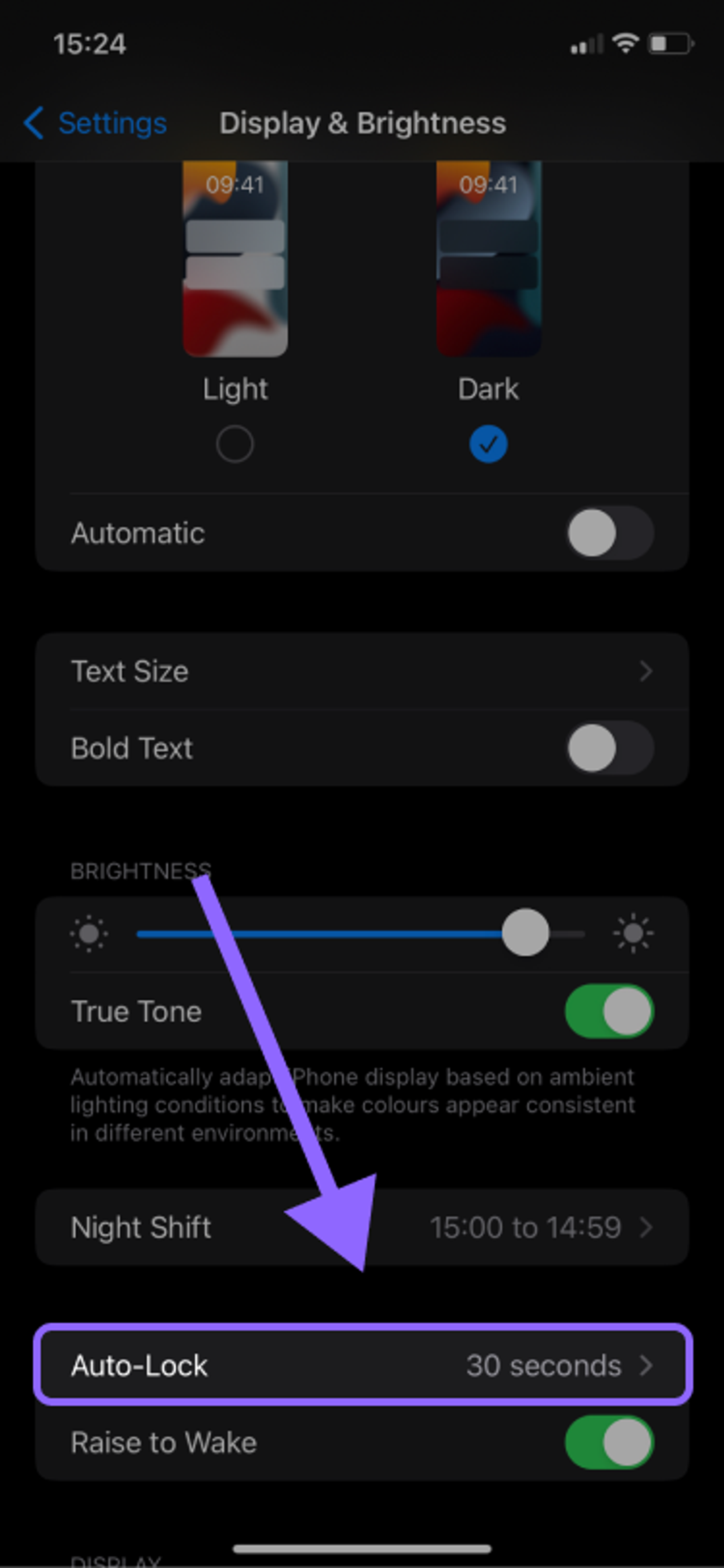1. Update to the latest version of Jamble
- Check the app store for updates.
- If you already have it, skip this step.
2. Open the Jamble App on your iPhone
3. Click the “+” icon in the BOTTOM navigation bar. “Schedule a Live Show” will appear.
The first time you click “Schedule a live show” you will be asked to create a Stripe Account or login.
Stripe is used to set up your Jamble wallet and to allow you to get paid and transfer money to your account.
After you connect your Stripe, you can click “Schedule a live show” to actually schedule your lives.
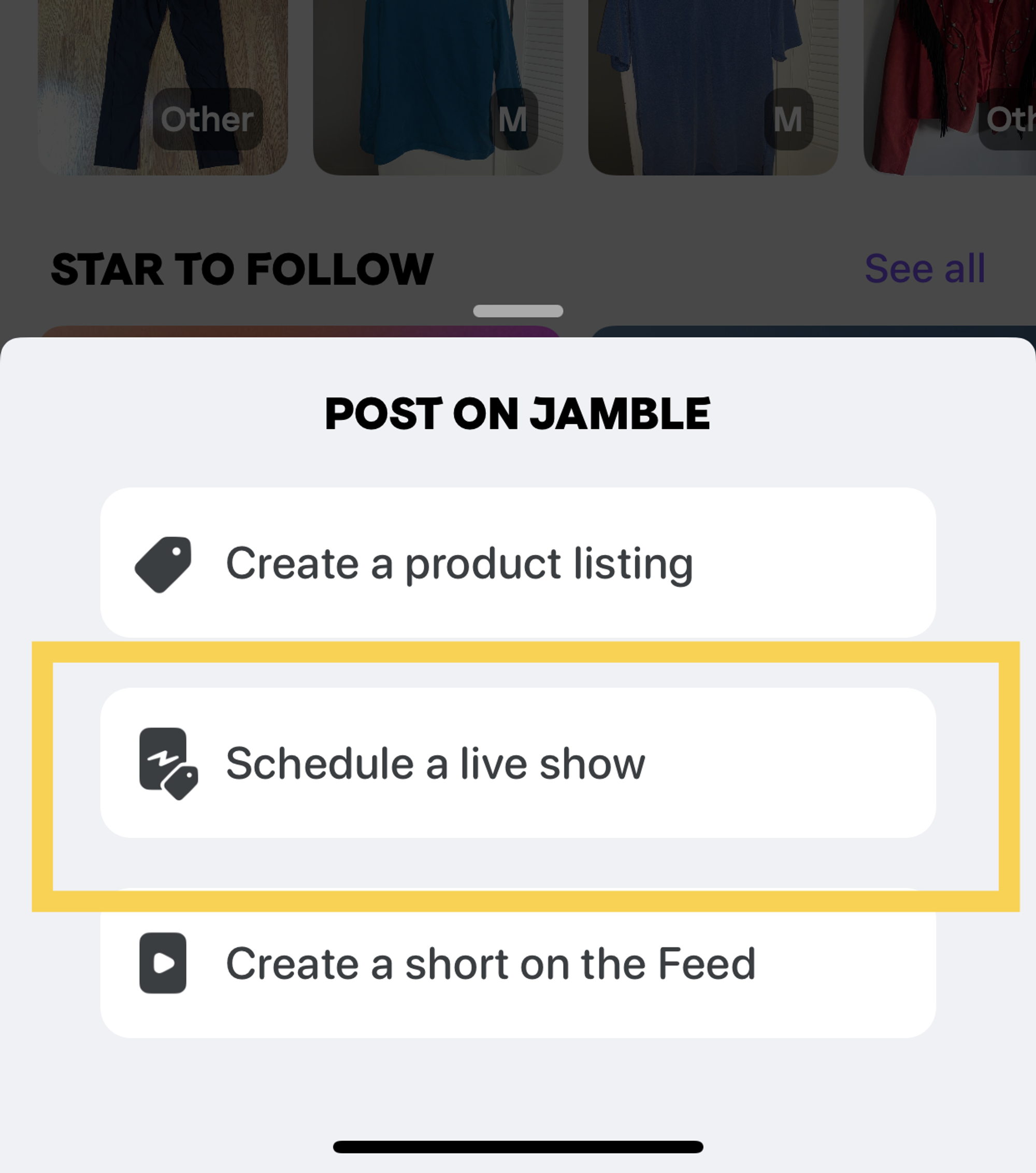
4. Verify your shipping address
Double check that we have your correct Shipping Address. Here is how to do it (see photos below as well):
- Go to your Profile
- Click on the Settings Icon on the top right corner
- Go to “Shipping Addresses”
- Make sure you have the correct address
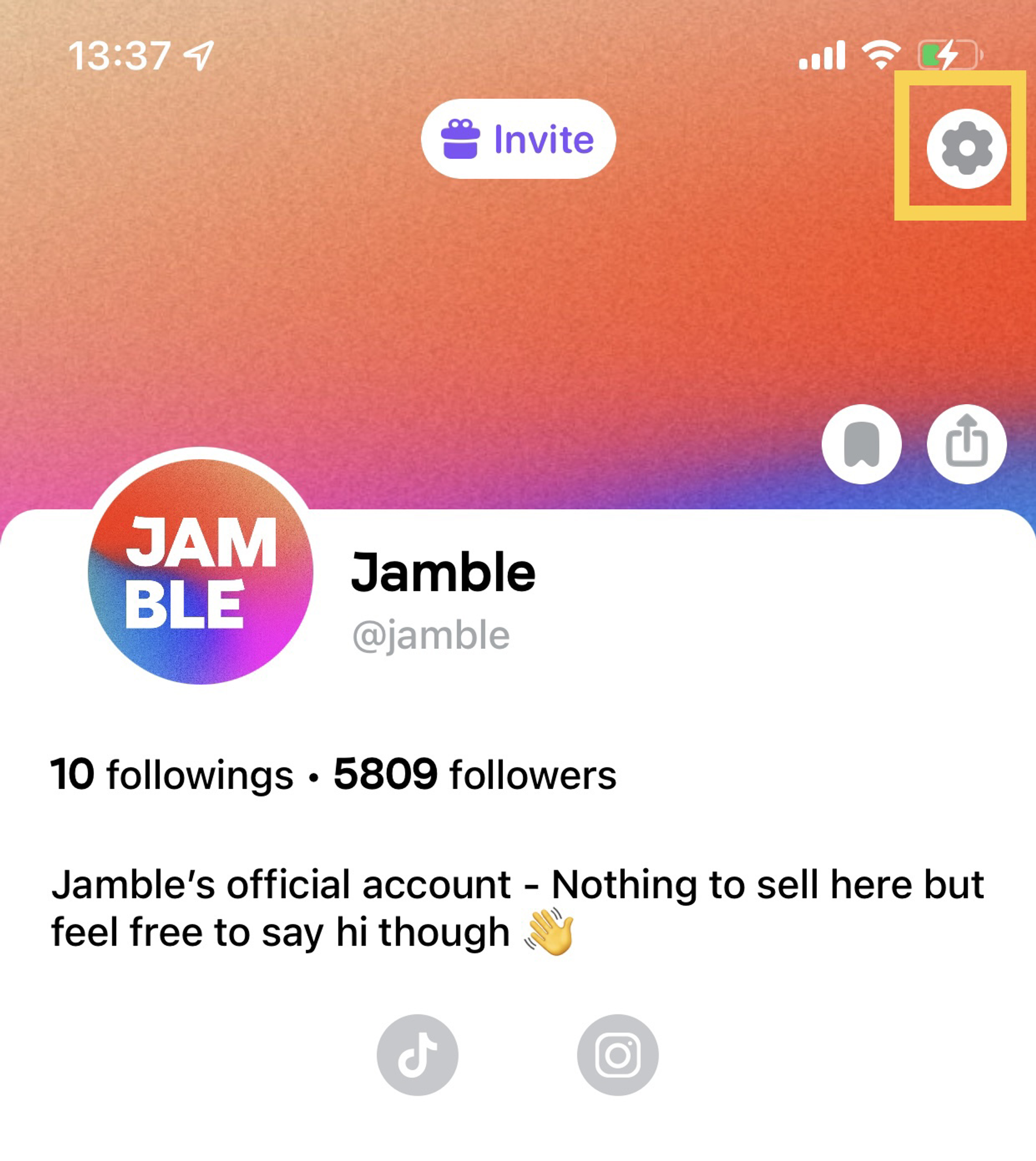
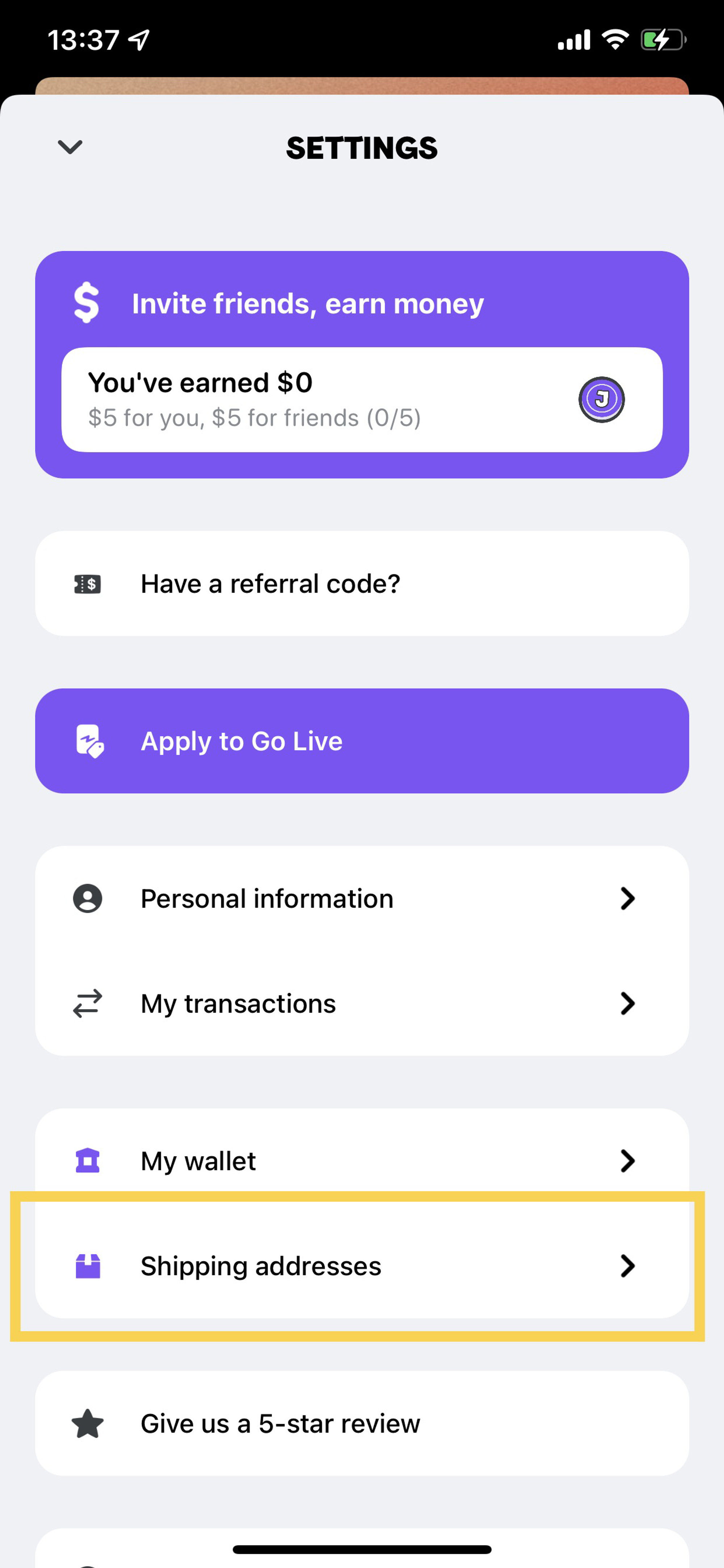
5. Schedule your LIVE Show
Once you have completed the previous steps, you’re good to schedule your LIVE show(s). Click on the “+” icon on the BOTTOM navigation menu and “Schedule a live show”
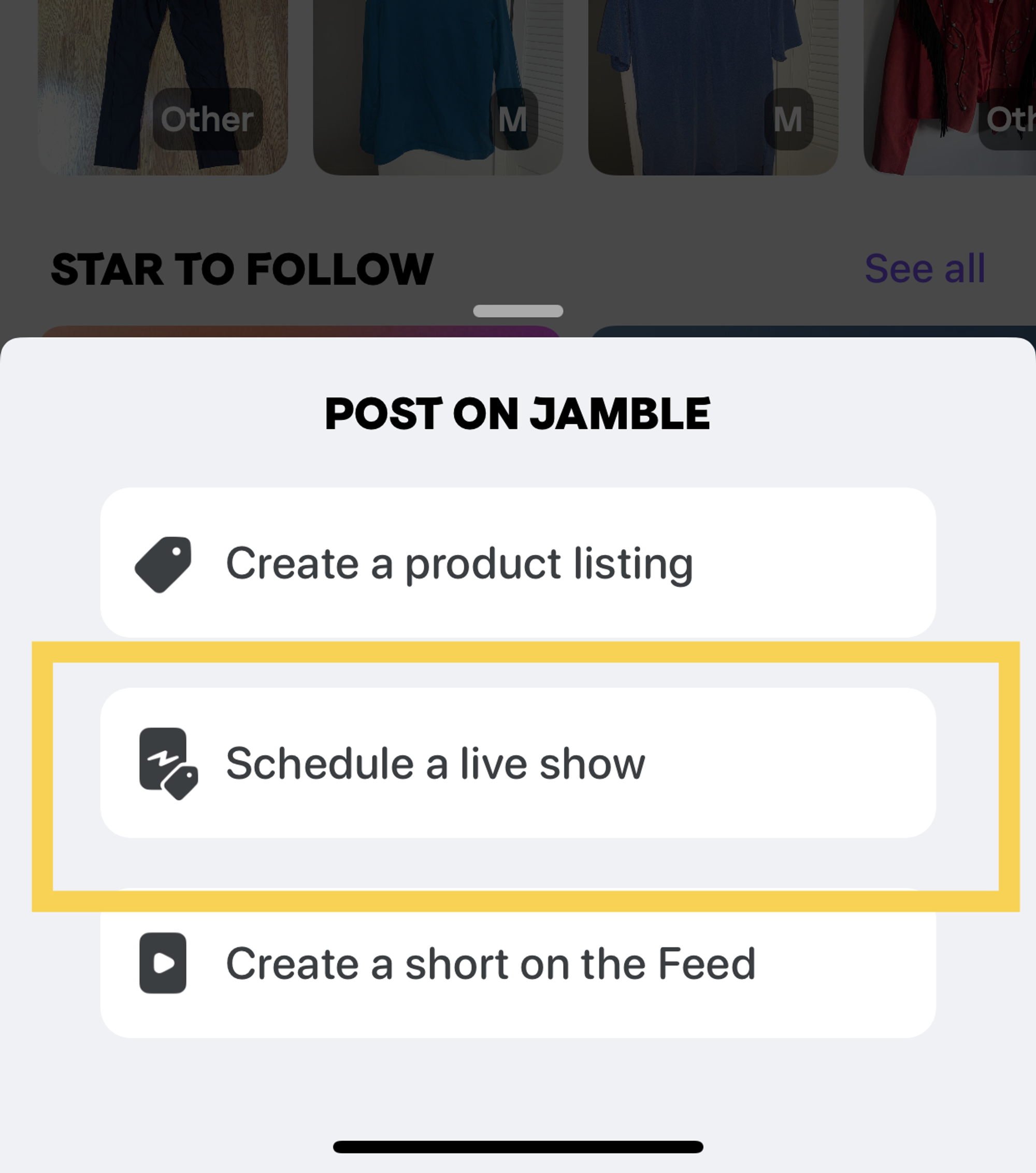
6. Make sure your iPhone Settings are Correct
- Turn OFF Low Power Mode
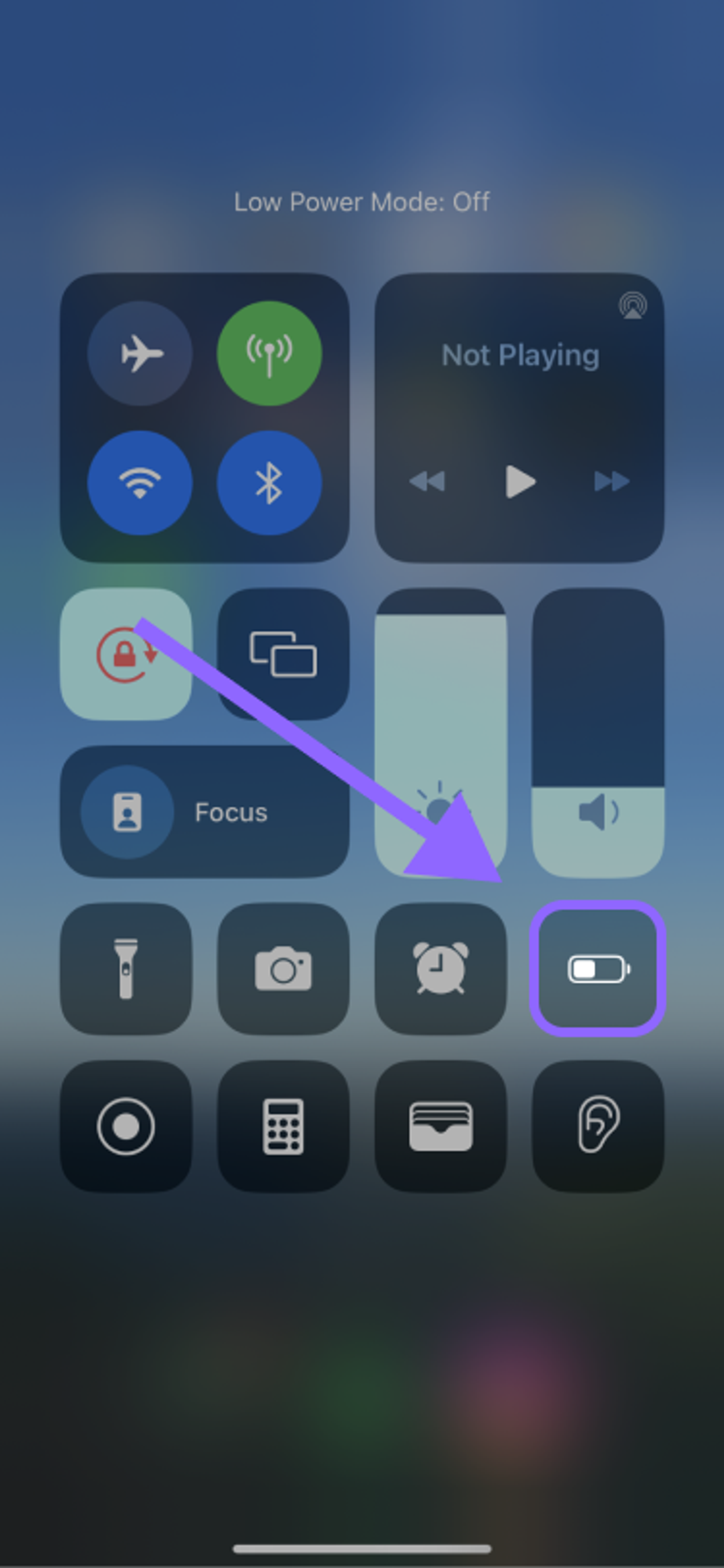
- In iPhone Settings, under “Display and Brightness” turn Auto-Lock to NEVER