To create a listing, click on the + button on the navigation bar and select create a product listing.
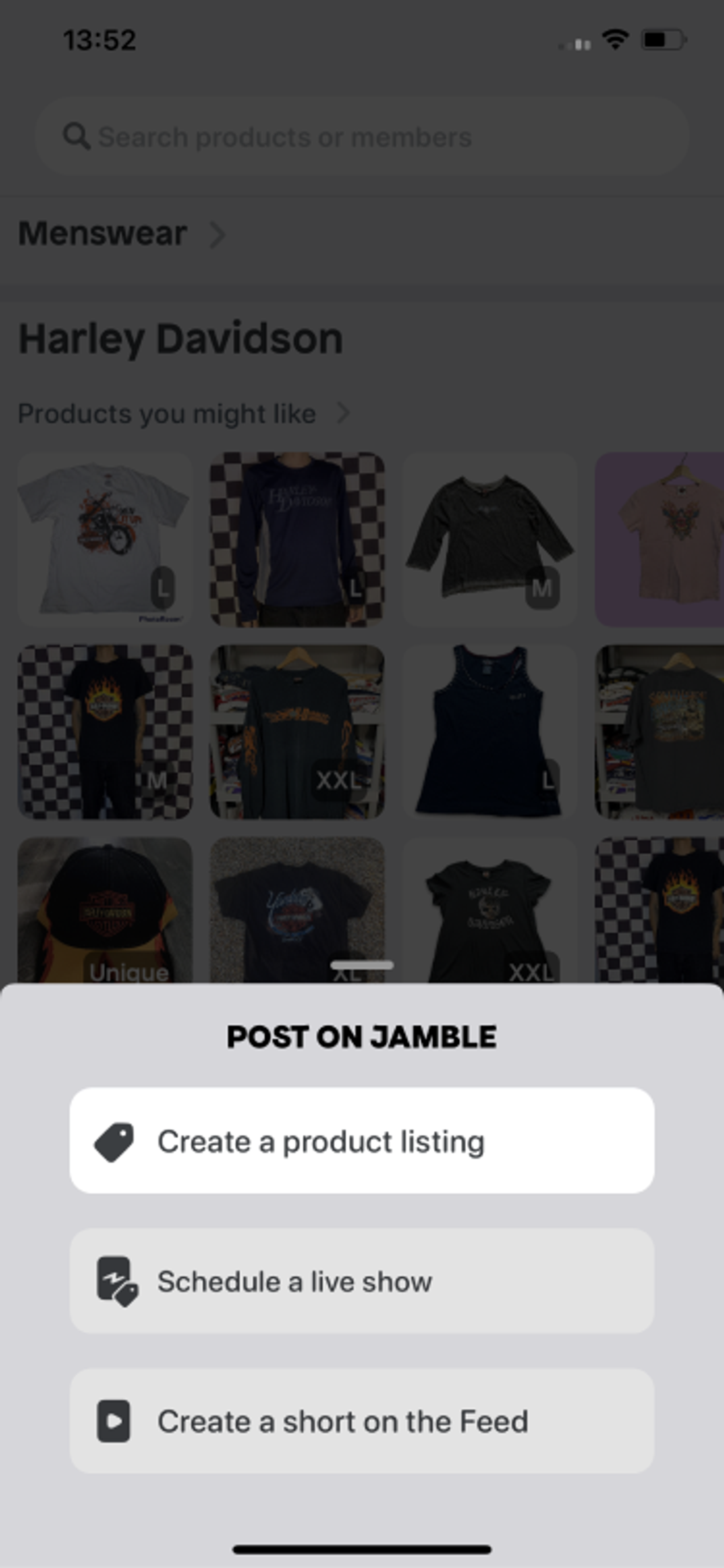
• Add or take up to 6 photos or the items you’re listing.
We recommend you include a full length photo first and then close ups of details. The more you add, the easier it will be for buyers to visualize the article. Please use your own pictures, this will give the potential buyers a better idea of the item.
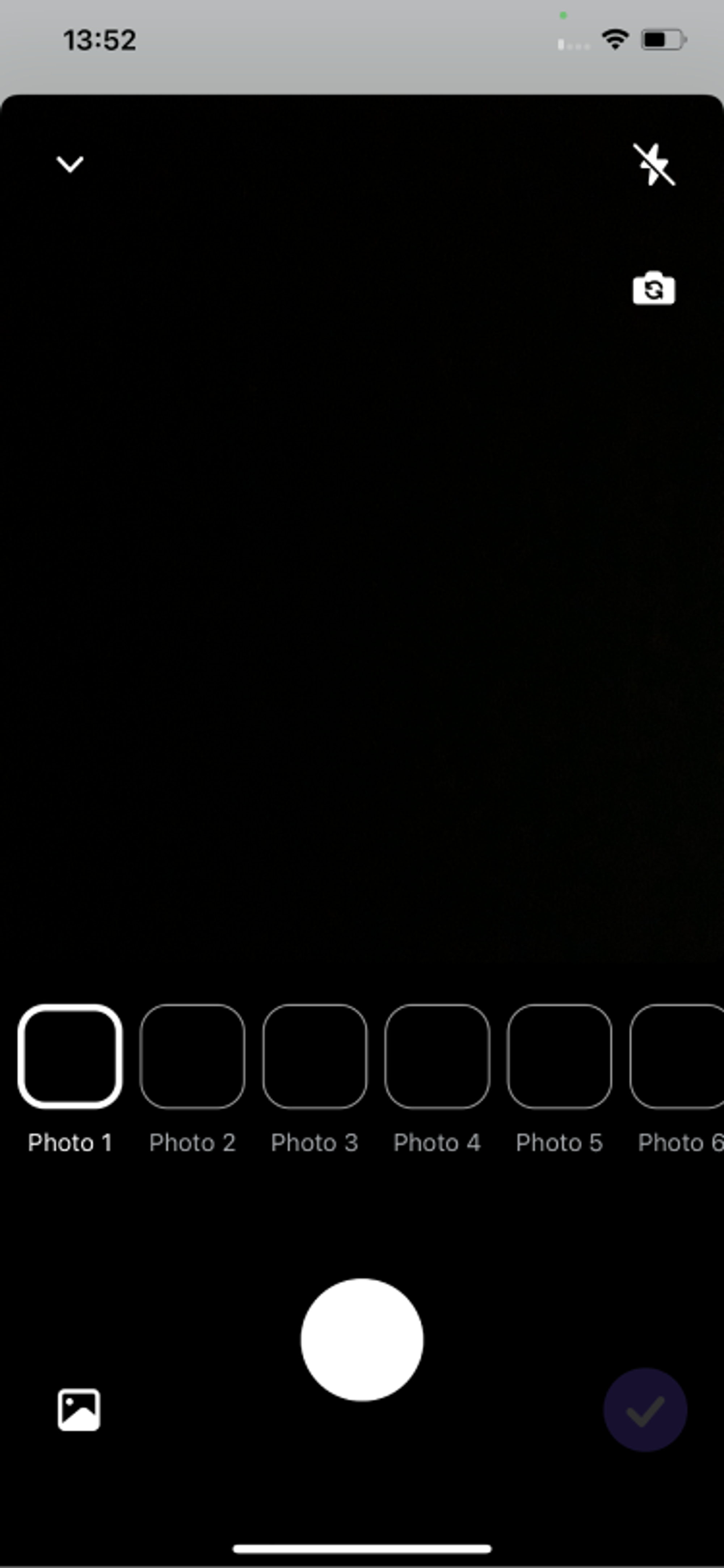
• Write the title of your listing
Describe your article in less than 50 characters. This will help buyers find your article via the search tool.
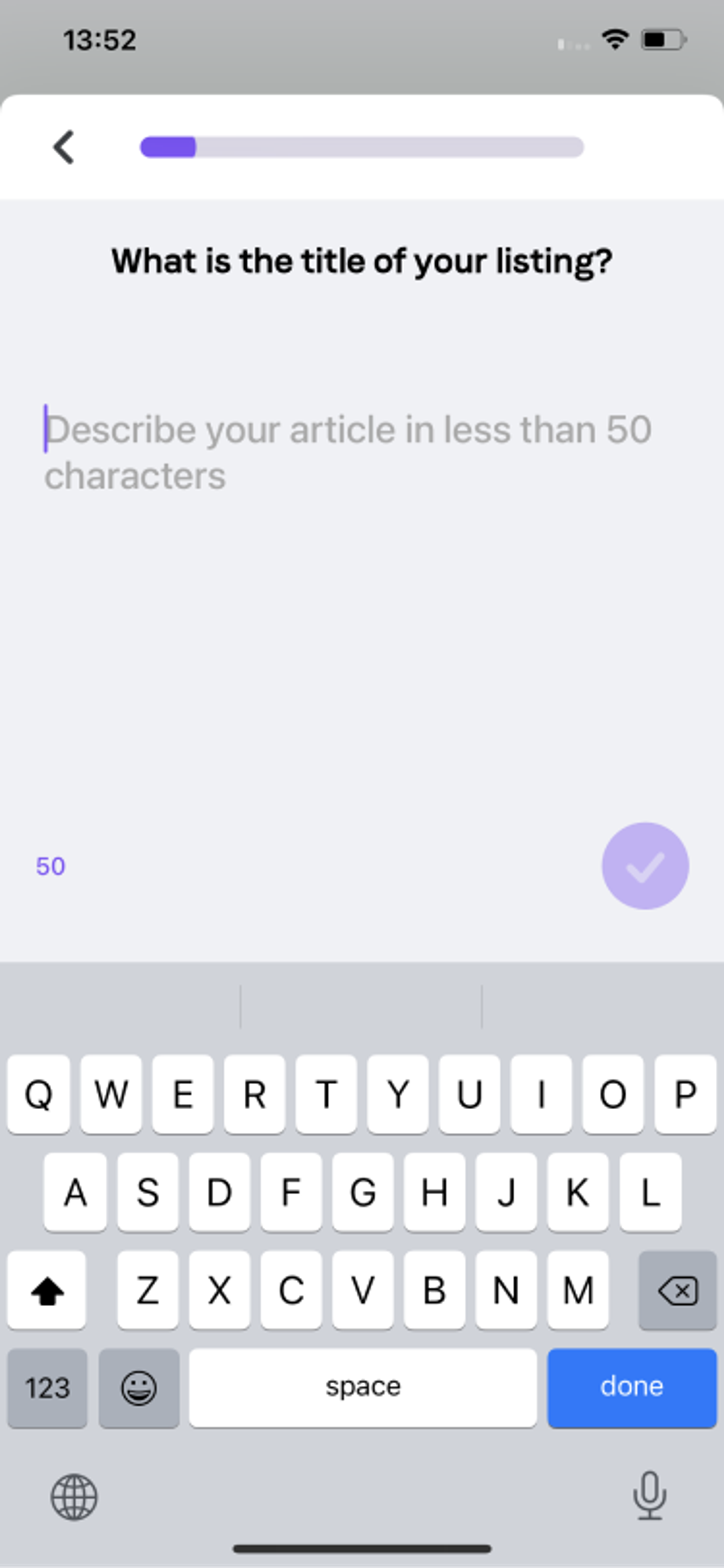
• Add a description to your listing
Tell us everything about your article in about 500 characters. Be as precise as you can! More detail is never enough!
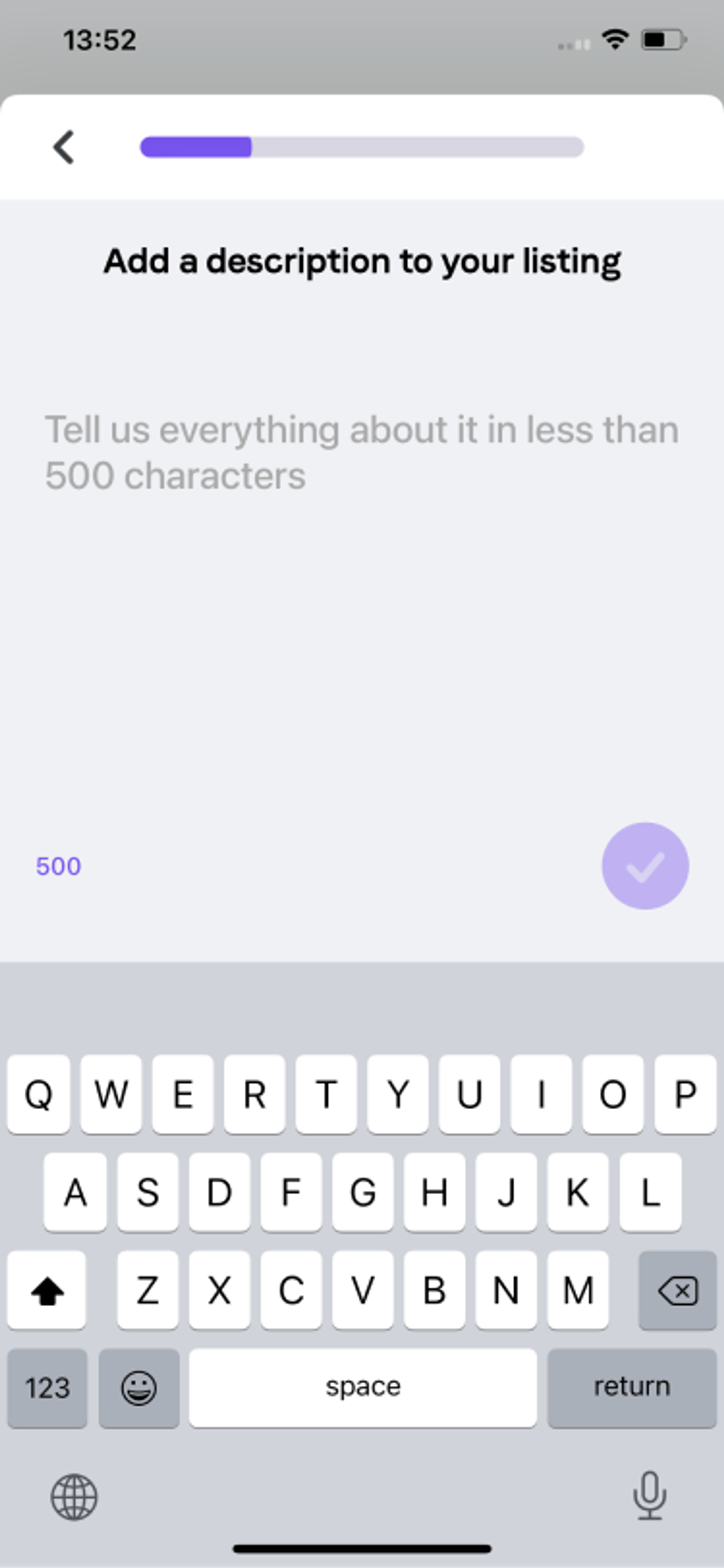
• Choose the category in which your article belong
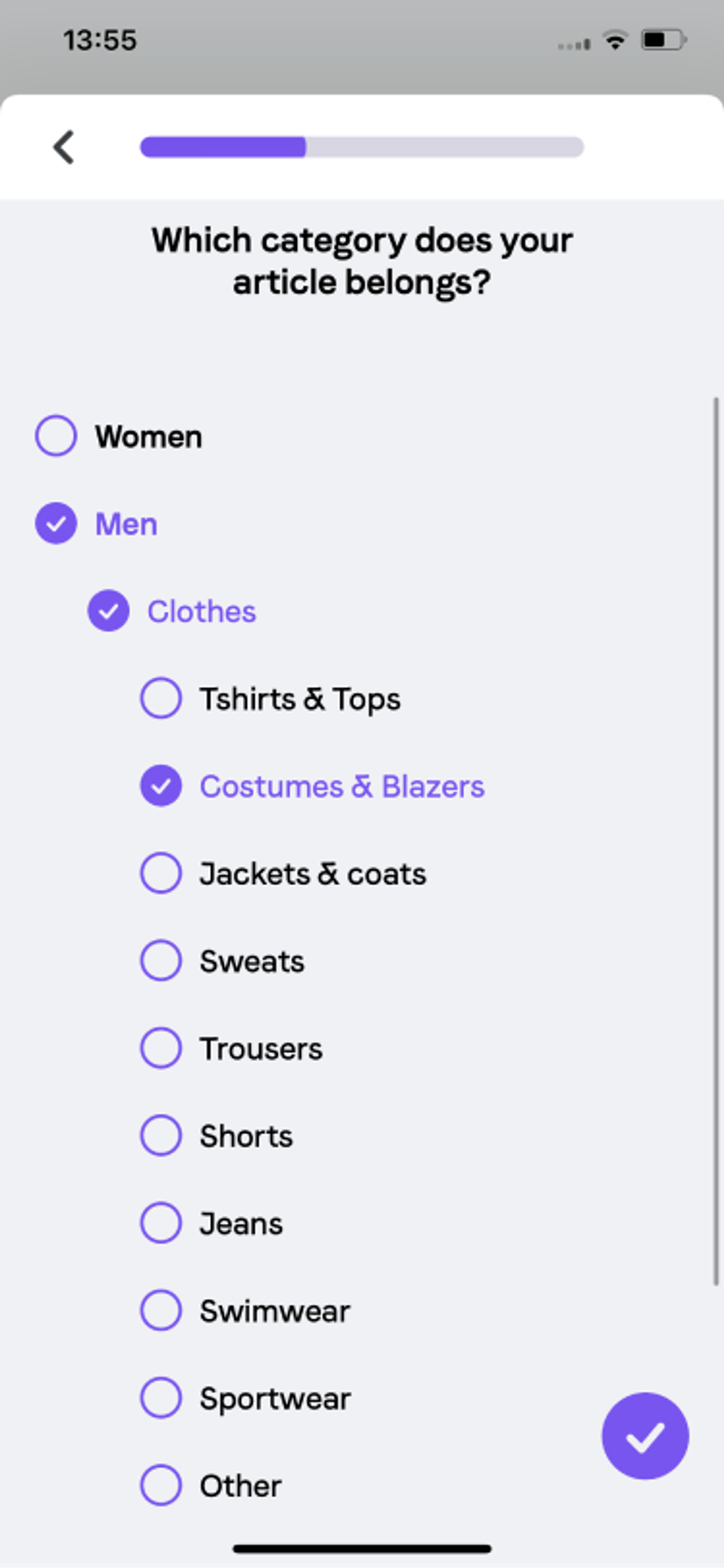
• Select the size of your article
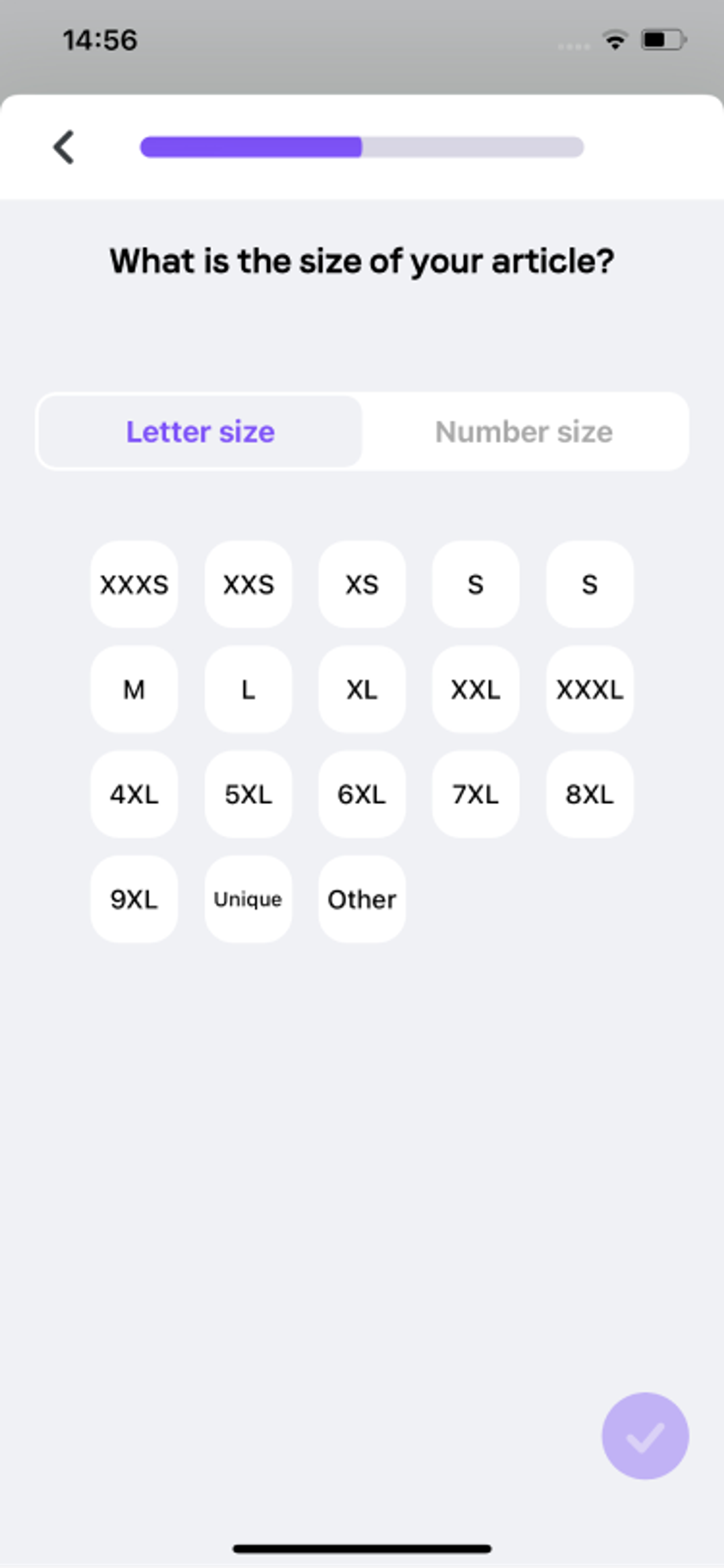
• Enter the brand of your article
We have a list of suggestion of product brands already available on Jamble. If your article is vintage, select vintage. If your article doesn’t have a brand, select no brand.
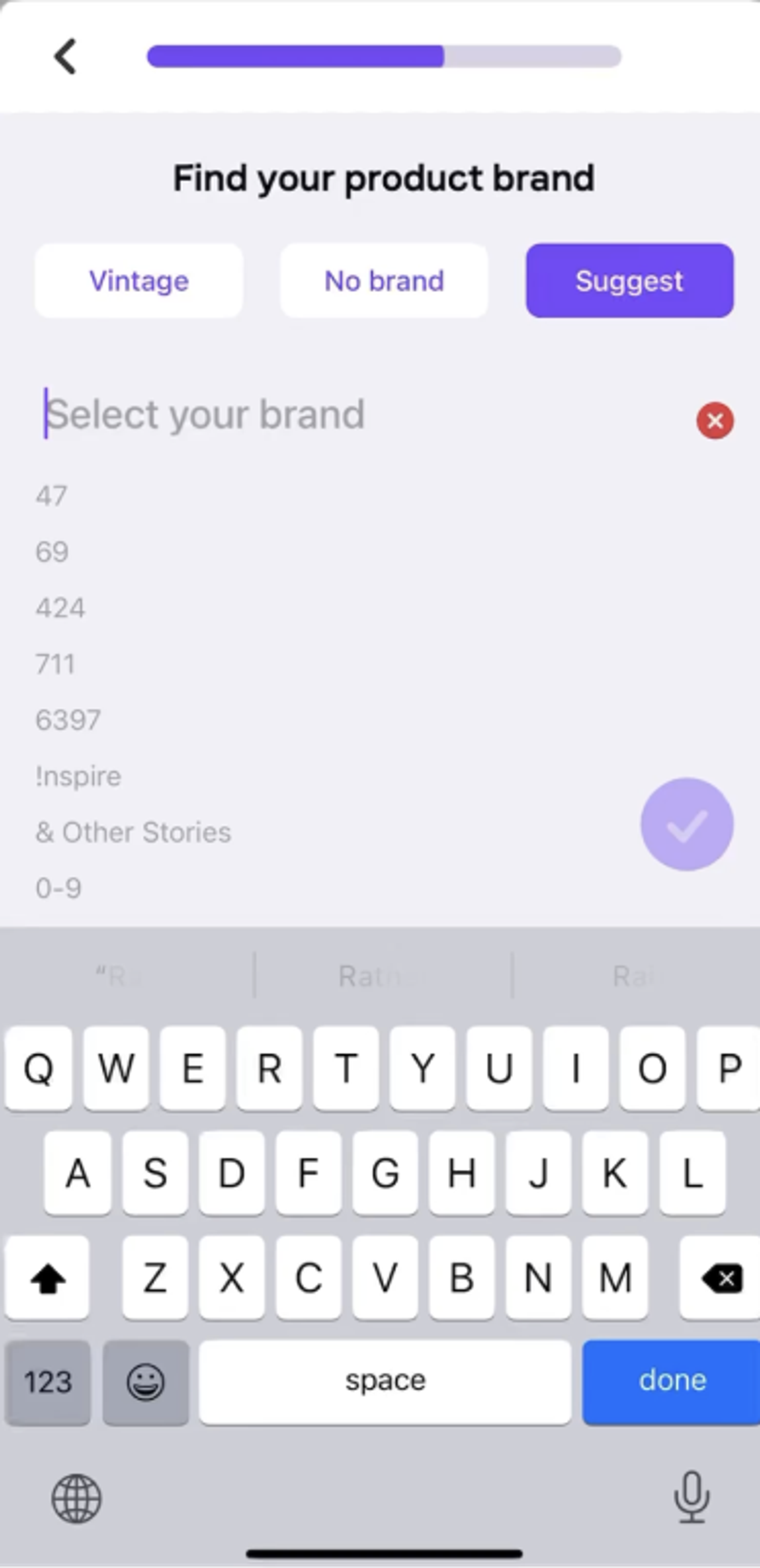
• Select the color of your article
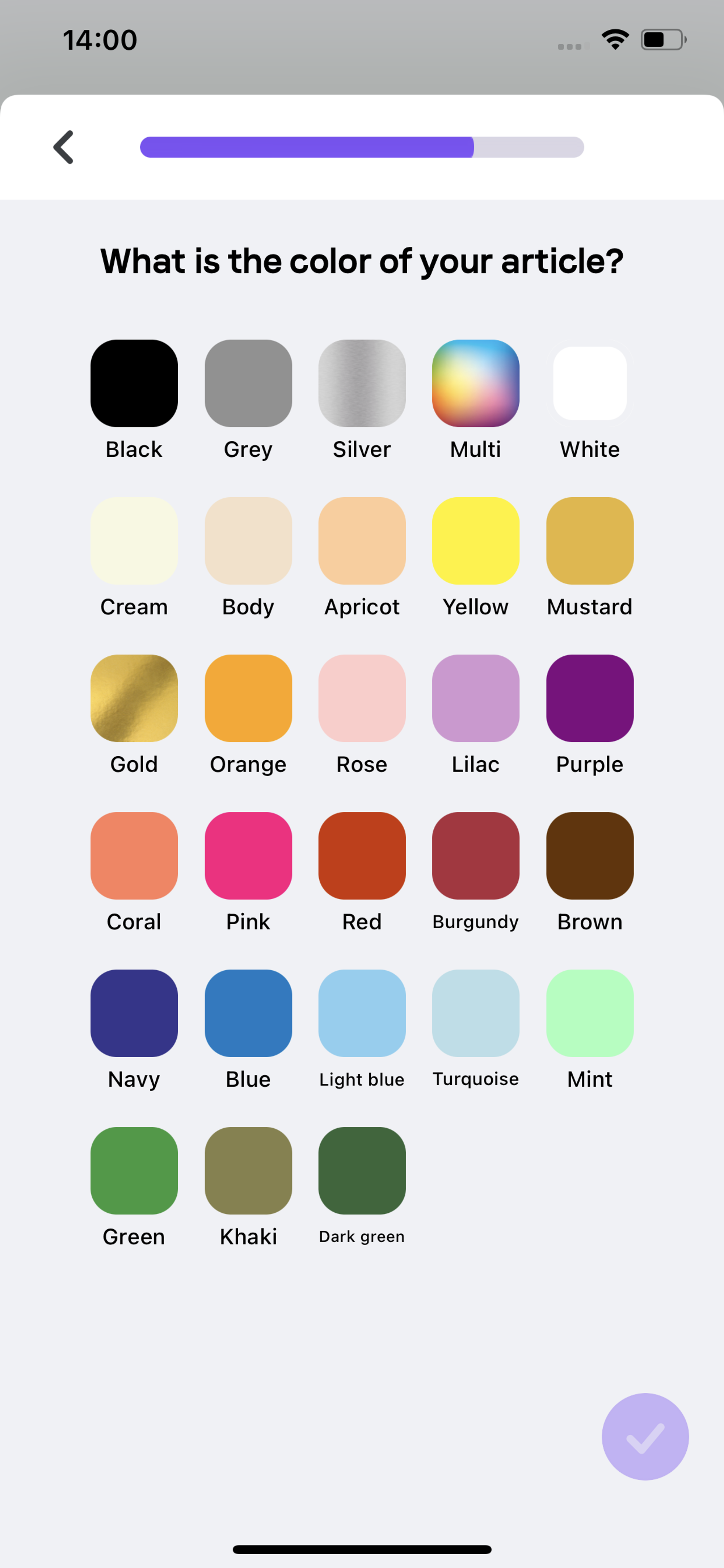
• Pick the condition of your article
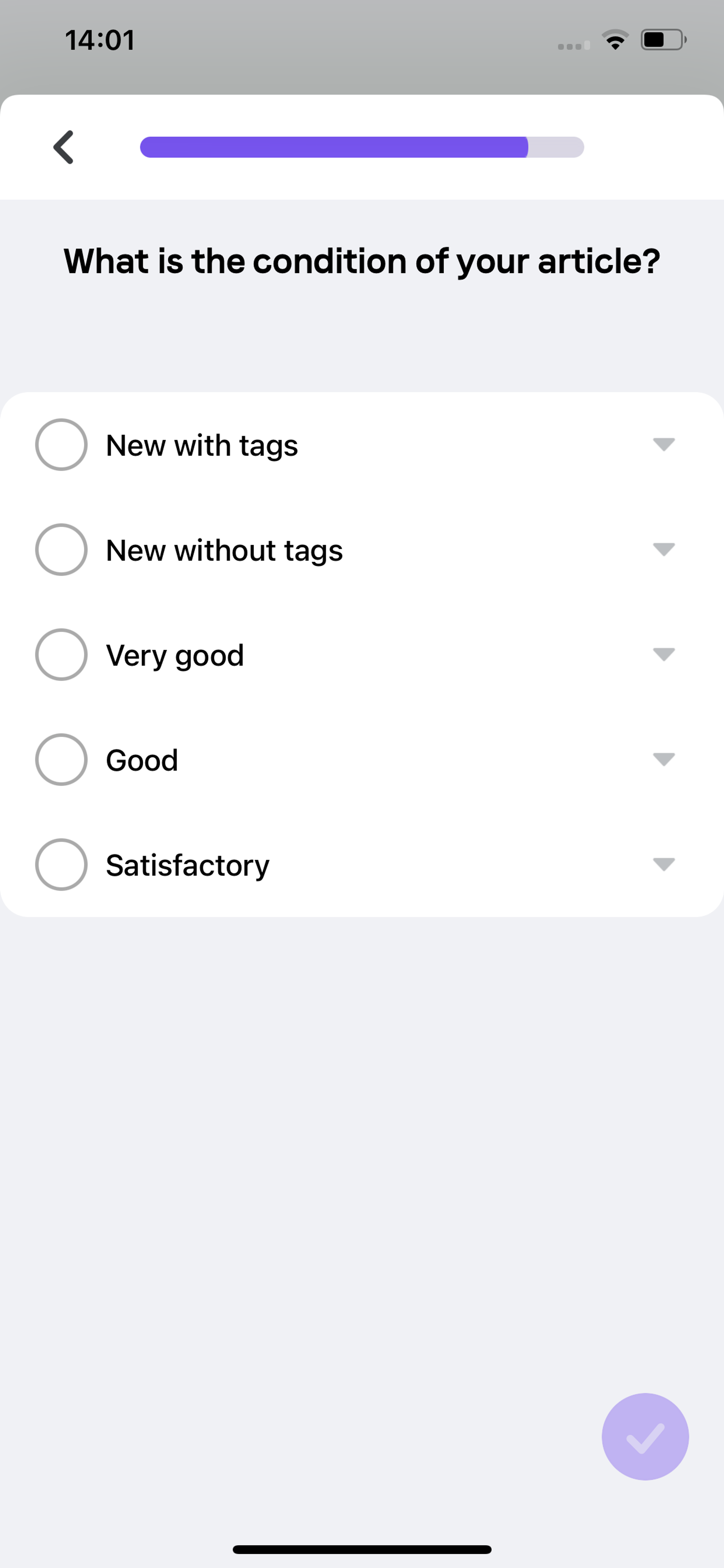
◦ New with tags means a never-worn item with tag has never been worn and still has the original purchase tags on it. Please include a photo of the tag as proof.
◦ New without tags means a never-worn item without a tag that shows no defects or alterations
◦ Very good means an item in very good condition that has been only lightly used and extremely well maintained, which can show slight defects from usage.
◦ Good means an item in good condition that has been worn and well maintained. If the items have defects, they must be mentioned in the description and visible in the photos.
◦ Satisfactory means an item in fair condition, it’s a second-hand item which have been worn frequently and shows defects. The possible defects must be mentioned in description and visible in photos.
• Enter the price of your article
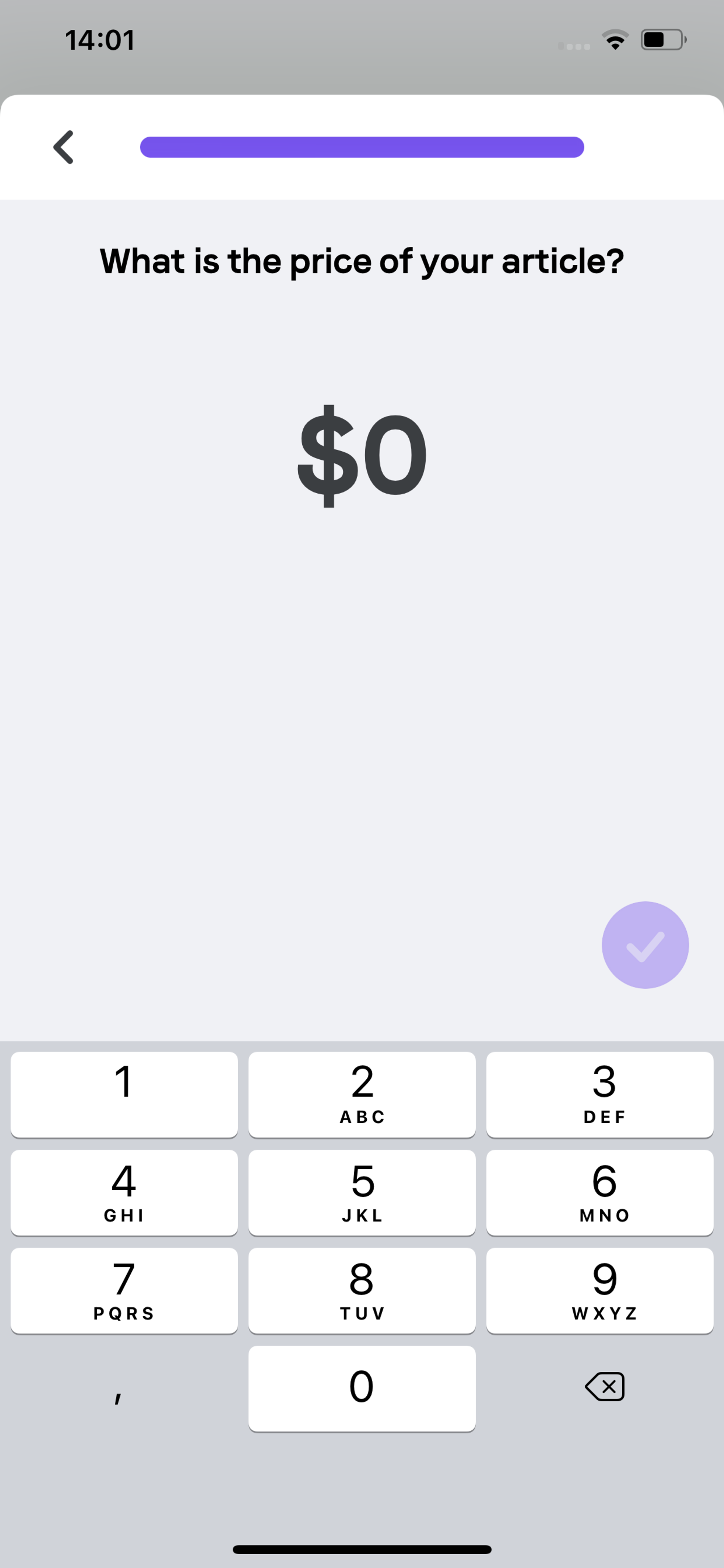
You’ll be show a recap of all the information you’ve submitted. Make sure nothing is missing! Tap to add or edit details. Once you’re satisfied with your listing, publish it!
Your item is now listed!
Your article will appear now under the category products on your profile. Click on it to get a full preview of the listing!
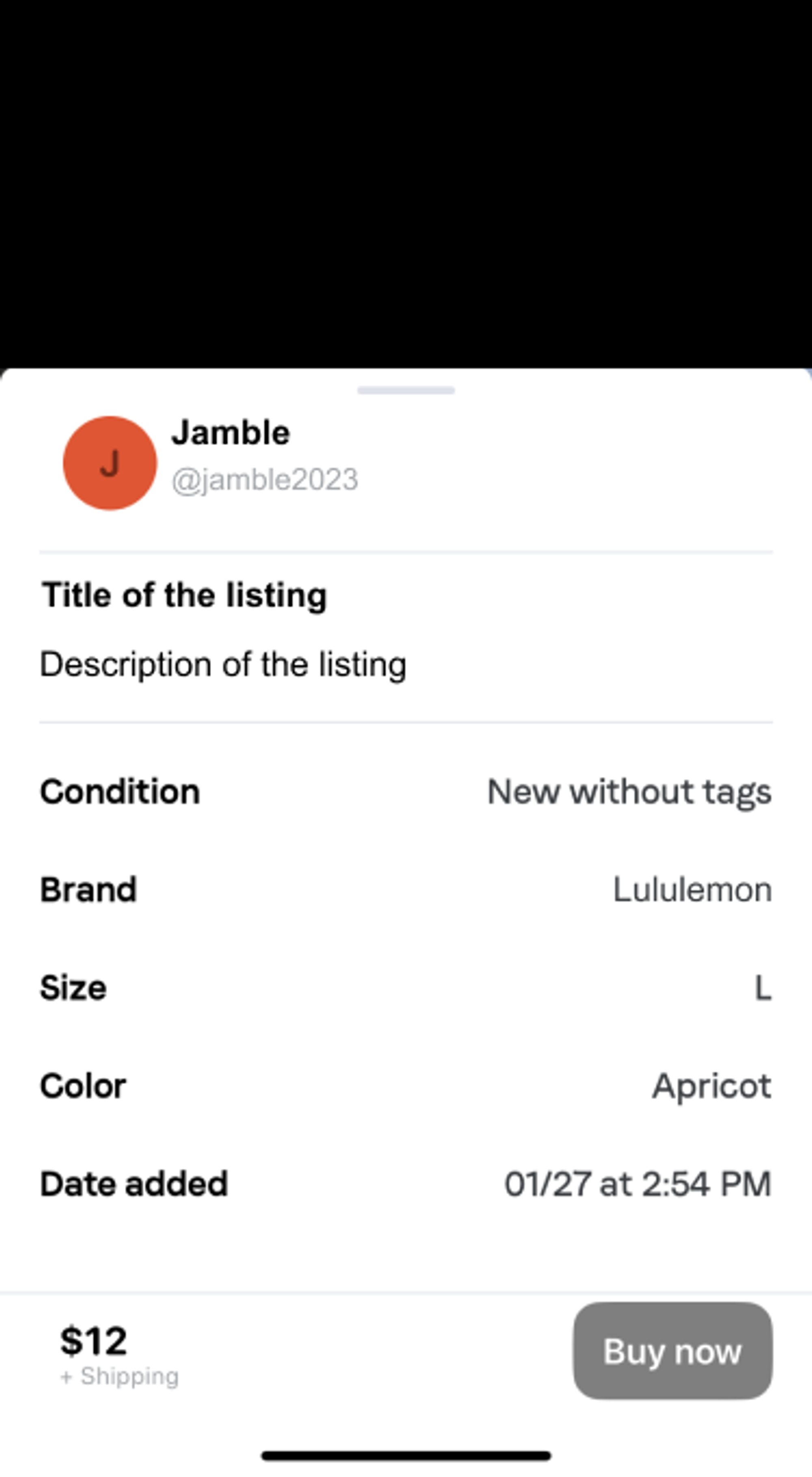
Share about your listing on Instagram!
We will give you an asset you can share on your Instagram Stories. If you post it, don’t forget to tag us at @getjambleapp. We will pin it for a week on our page!
